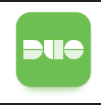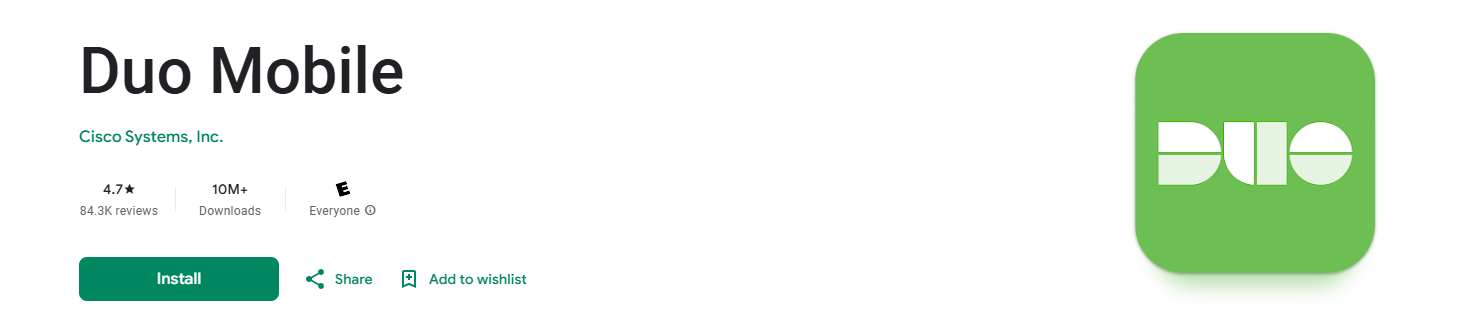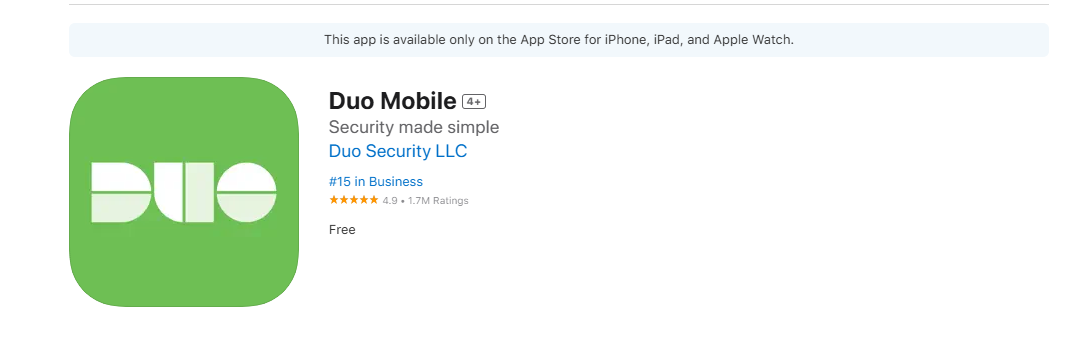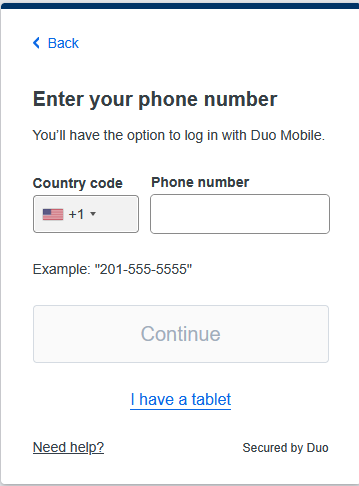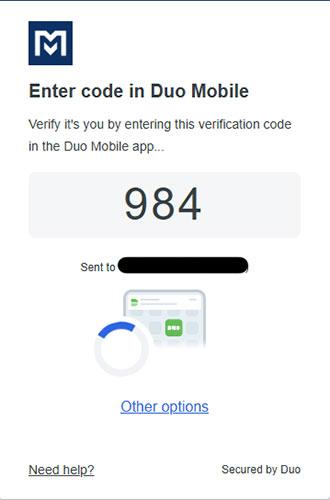Setup Duo on Your MCC Account
Overview
This article covers getting setup with Duo to provide multi-factor authentication (MFA) to your MCC account.
Getting Started
It is highly recommended after completing your first time enrollment to add another device to your account using the instructions in the article Add Additional Authentication Methods to your account. Having multiple devices on your account means that if you lose or get locked out of a device, you will still be able to use another device to access your MCC account.
Setup Duo App
You may start the process of creating your account on a computer or mobile device. You must have your mobile device with you even if you are creating the account on the computer.
You will be prompted to install the app on your mobile device in step 6, but it is recommended to already have the app installed before starting the steps to create your Duo Account.
The Duo Mobile app will look like the following in the app stores:
- Google Play Store: Click Install to install the app to your device.
Instructions to Enroll in Duo
The first time you attempt to log in to an MFA protected service, you will be prompted to enroll in Duo.
- Select Get Started
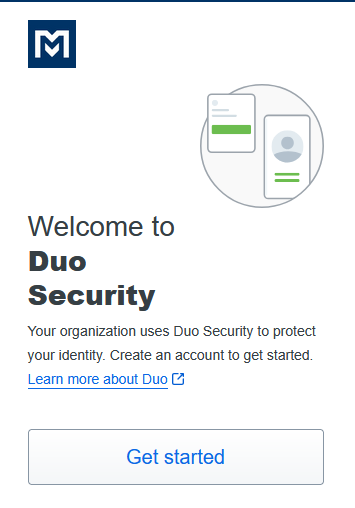
- First, add a device - Select Duo Mobile (Recommended)
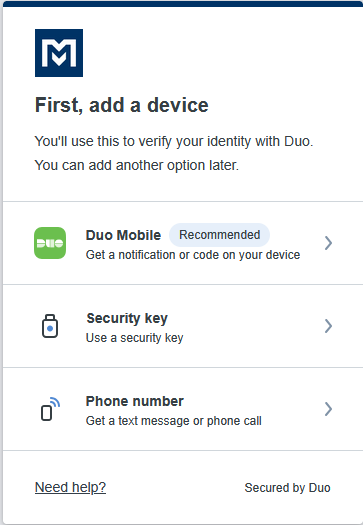
- Select Send me a passcode
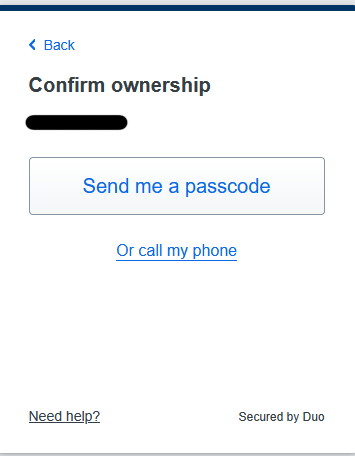
- The 6-digit passcode will be sent to you as a text message. Once you receive the code, enter it here, and tap Verify
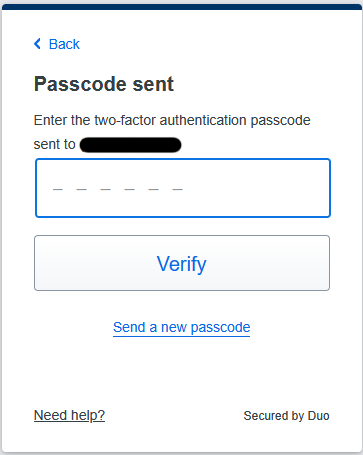
- Download the Duo Mobile app to your phone.
- Link the account to your personal device:
- If you are setting up only on a phone/tablet:
- Click the Open Duo Mobile button.
- This will open the Duo App on your device.
- Select Practice now to go through a short training on using Duo Mobile to authenticate. If you already feel comfortable using Duo Mobile to log in to applications, you can select Skip.
- If you are asked to "Allow notifications from Duo Mobile", be sure to select Yes or Allow!
- You're done!
You do not need the Passcode (6-digit number) on the Duo App. If you see the Passcode, that means the App has been successfully added to your Duo Account.
- If you are setting up on a computer/laptop (alongside your phone/tablet):
- Open the Duo Mobile app on your mobile device.
- Click Add + button.
- Select Use QR Code.
- Scan the QR code that is on the computer.
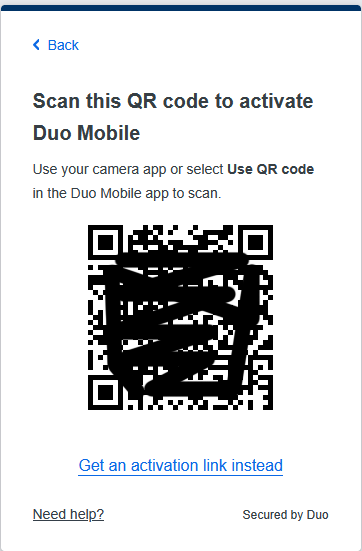
- Leave the account name as is, then press Save
- Select Practice now to go through a short training on using Duo Mobile to authenticate. If you already feel comfortable using Duo Mobile to log in to applications, you can select Skip.
- If you are asked to "Allow notifications from Duo Mobile", be sure to select Yes or Allow!
- You're done!
You do not need the Passcode (6-digit number) on the Duo App. If you see the Passcode, that means the App has been successfully added to your Duo Account.
- If you are setting up only on a phone/tablet:
Add Alternative/Additional Authentication Methods to Your Account
To help ensure continued access to your account, we strongly recommend adding an alternative authentication method—such as a security key. This provides a backup in case you lose access to your primary method, for example, if your phone number changes or your device is damaged. You can find more information in the article Add Additional or Backup Methods to your account.
Welcome Email
The below image is an example of the welcome email you will receive once you add your first device.
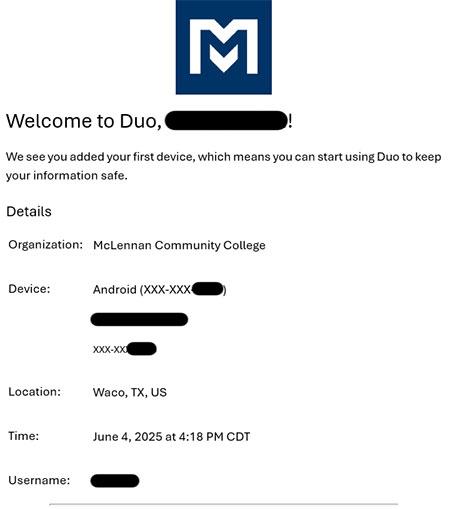 Ex: Welcome email users will receive after adding your first device.
Ex: Welcome email users will receive after adding your first device.
Logging In Once Duo is Setup
The below image is a screenshot example of what you will see on their screen for the MFA protected service. You will receive a Push Notification on your phone/tablet. Click on it, then enter this code in the Duo app to complete the MFA process.
Additional Information
- These steps and more can be found on Duo's official documentation at https://guide.duo.com/universal-enrollment#enrollment.
- To learn how to use Duo, after enrollment, https://guide.duo.com/universal-prompt#login-with-the-duo-universal-prompt.