Add Additional or Alternative Authentication Methods to your Account
Overview
This article covers adding additional and alternative authentication methods to your account to avoid getting locked out of your account if you lose access to one of your authentication types or devices.
Please remember to update your Duo authentication methods if you are planning to update to a new mobile device or change phone numbers to avoid getting locked out of your McLennan Community College accounts.
Getting Started
You must first access the self-service portal before trying to add any additional authentication methods to your account. Once you are logged in, you may add additional authentication methods in the Authentication Methods section of this article.
Access Self-Service Portal
- Go to: https://mclennan.login.duosecurity.com/devices.
- Log in with your MCC credentials (full email & password).
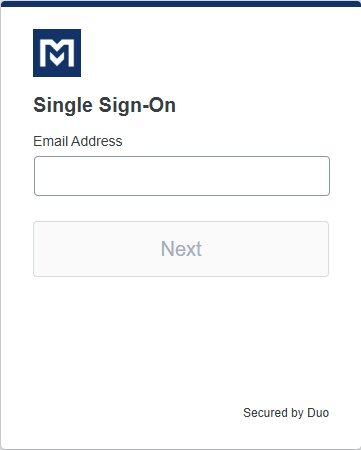
- Verify yourself with your device or method.
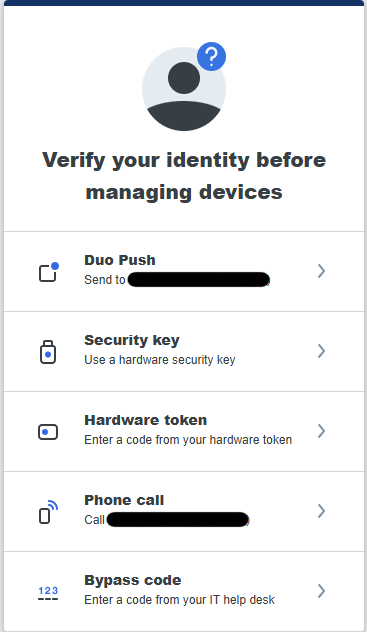
- Once verified, you will be taken to your Duo Self Service portal. Here you will be able to manage your devices & authentication methods.
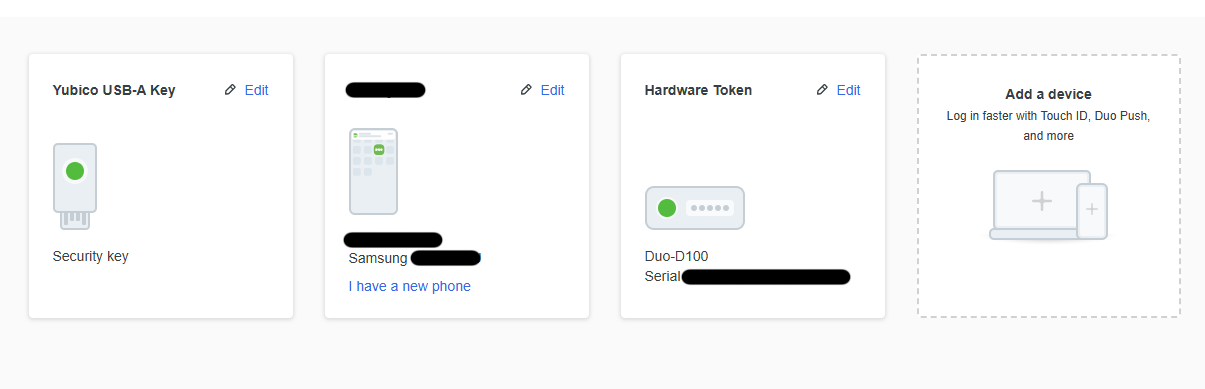
Authentication Methods
Please be logged into the Self-Service Portal to add a different device or back-up method.
Duo Mobile
Adding Duo Mobile to your account will also enable the phone call option without you having to add it as a separate authentication method if you are using a cell phone.
This is the recommended option to allow both phone call to your cellphone and the using the Duo app on your cellphone or tablets.
- Download the Duo Mobile app to your device, phone or tablet.
- Click Add a Device
- Click Duo Mobile.
- Enter your Phone number or if on a tablet, select I have a tablet.
- Confirm your phone number if required.
- Download the Duo Mobile if not done in step 1 onto your device.
- Link the account to your personal device:
- If you are setting up only on a phone/tablet:
- Click the Open Duo Mobile button.
- This will open the Duo App on your device.
- Select Practice now to go through a short training on using Duo Mobile to authenticate. If you already feel comfortable using Duo Mobile to log in to applications, you can select Skip.
- If you are asked to "Allow notifications from Duo Mobile", be sure to select Yes or Allow!
- You're done!
- If you are setting up on a computer/laptop (alongside your phone/tablet):
- Click Next on the computer.
- Open the Duo Mobile app on your mobile device.
- Click Add + button.
- Select Use QR Code.
- Scan the QR code that is on the computer.
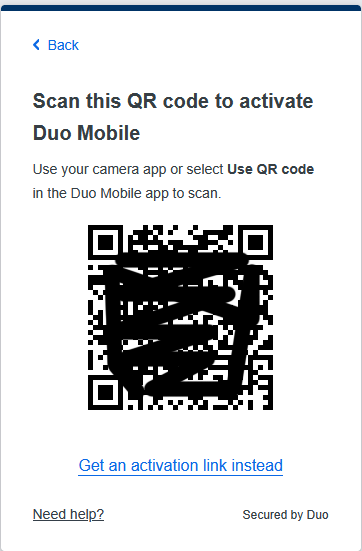
- Leave the account name as is, then press Save
- Select Practice now to go through a short training on using Duo Mobile to authenticate. If you already feel comfortable using Duo Mobile to log in to applications, you can select Skip.
- If you are asked to "Allow notifications from Duo Mobile", be sure to select Yes or Allow!
- On the computer, select Continue.
- You're done!
- If you are setting up only on a phone/tablet:
Phone Call
It is recommended to add 254-299-8077 as a contact to your device so the Duo authentication call is not blocked. More information and instructions can be found in the article, Why Am I Not Getting Duo Phone Calls?
- Click Add a Device
- Click Phone Number
- Enter your phone number
- Click Continue
- Confirm the number is correct
- Click Continue
Getting constant calls from Duo that you are not requesting or expecting? Your account is compromised, go to Keep getting Unexpected Duo Calls or App Requests article for steps to regain control of your account.
Passkey
- Click Add a device
- Click Security key
- Click Continue
- On the "Choose Where to Save this Passkey" window, click iPhone, iPad, Android Device
- Click Next
- On your Mobile Device, scan the QR code
- On your Mobile Device, click Use Passkey
- Click Connect Devices
- Use PIN, Password, Face or Fingerprint to approve
- Click OK
- Click Continue
YubiKey
YubiKeys (by Yubico) are available to purchase at the MCC bookstore or online retailers.
There are two (2) options for purchase:
-
Yubico USB A - $25.99 + tax/each - works with laptop or PC (personal computer)
-
Amazon Yubico USB A: https://a.co/d/cytAqGC
-
- Yubico USB C - $29.99 + tax/each - works with laptop or PC, iPhone 15 and newer, iPads running iPadOS 13, and most Androids that support USB C.
- Amazon Yubico USB C: https://a.co/d/cOi1x1j
Department Purchase
Should your department or division use department funds to purchase a YubiKey on your behalf, you must return the token if:
-
Employment at MCC is terminated
-
You transfer to a different department/division within MCC
YubiKey Instructions
Please have your YubiKey ready. Failing to insert the key into your device when prompted will cause the process to fail and you will have to start over.
- Click Add a device
- Click Security key
- Click Continue
- On the "Choose Where to Save this Passkey" window, click Security Key
- Click Next
- Click OK
- Click OK
- Insert Key with gold side up
- Touch the gold plate when prompted
- Click OK
- Click Continue
Accommodations
For individuals with ADA (Americans with Disability Act) accommodations, student accommodations, or financial hardships, a hardware token (using a one-time passcode) may be provided at no cost. A hardware token is a small device that generates a one-time passcode used with MFA to log in to a system.
Employees
Contact Human Resource (HR) office at hrstaff@mclennan.edu or (254) 299-8611.
Students
Contact the Accommodations (Disability Services) office at disabilities@mclennan.edu or (254) 299-8122.


