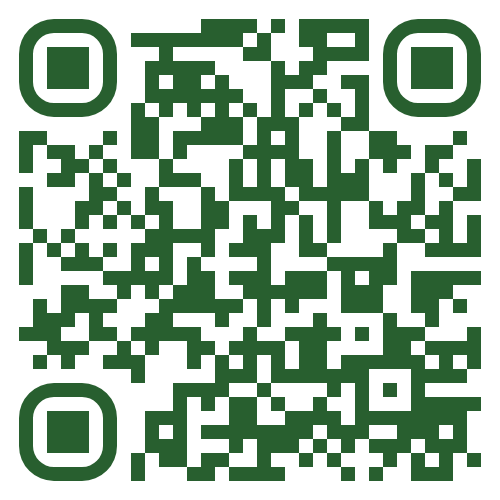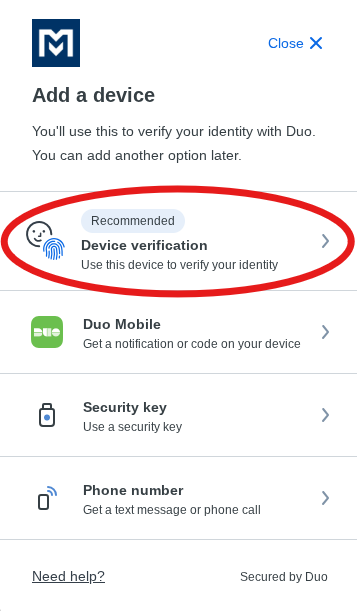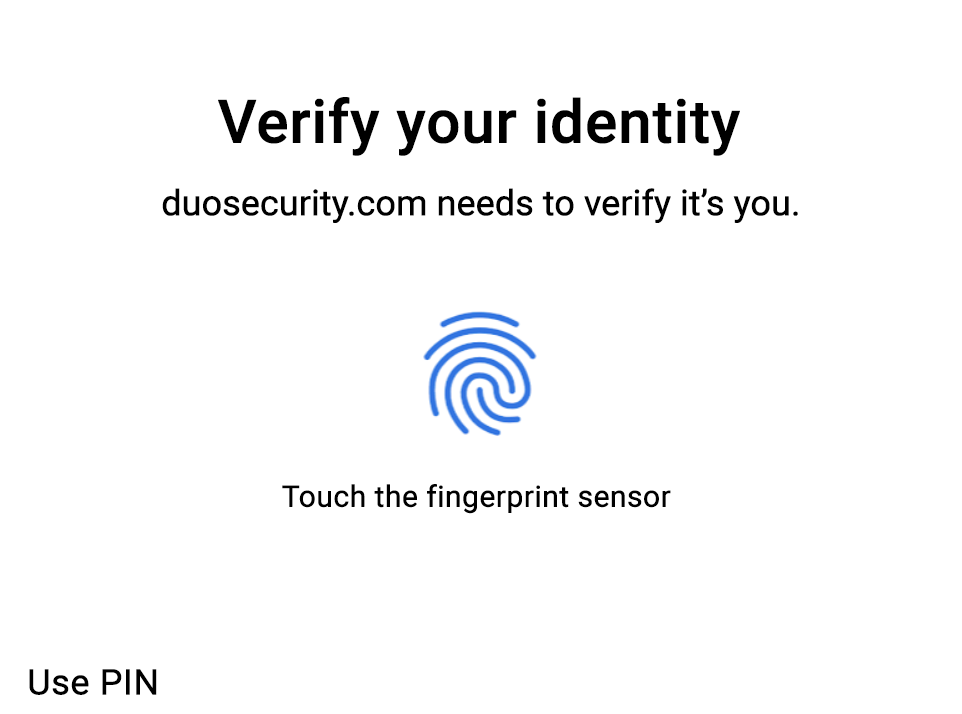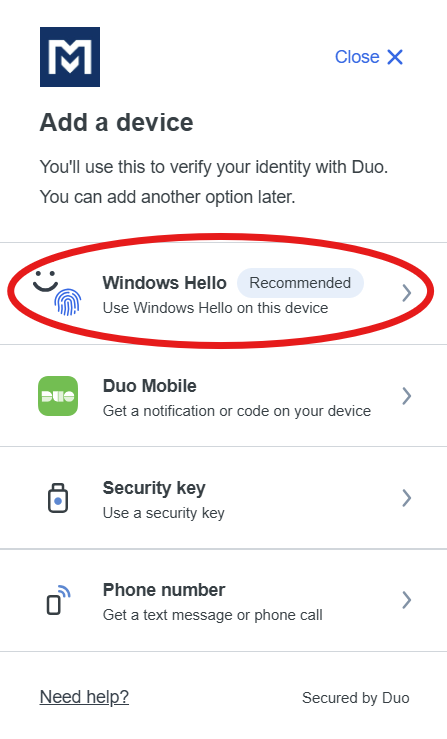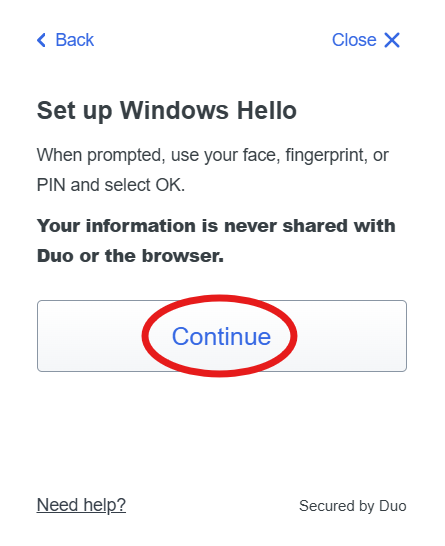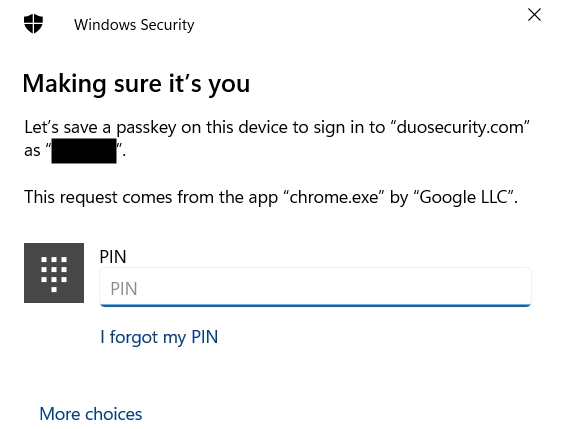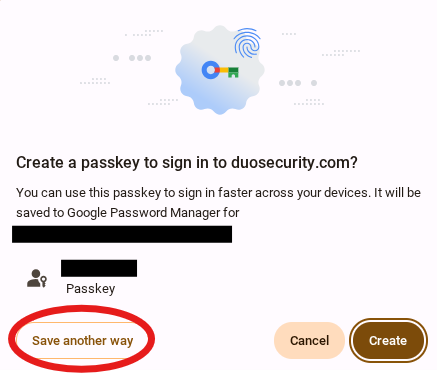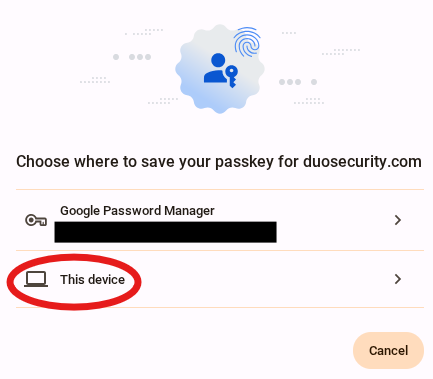Add Additional or Backup Methods to Your Account
Overview
This article covers adding additional and alternative authentication methods to your account to avoid getting locked out of your account if you lose access to one of your authentication types or devices.
Please remember to update your Duo authentication methods if you are planning to update to a new mobile device or change phone numbers to avoid getting locked out of your McLennan Community College accounts.
Getting Started
Log into the self-service portal then you may add additional authentication methods in the Authentication Methods section of this article.
Access Self-Service Portal
- Go to: https://mclennan.login.duosecurity.com/devices or scan the QR code with your mobile device.
- Log in with your MCC credentials (full email & password).
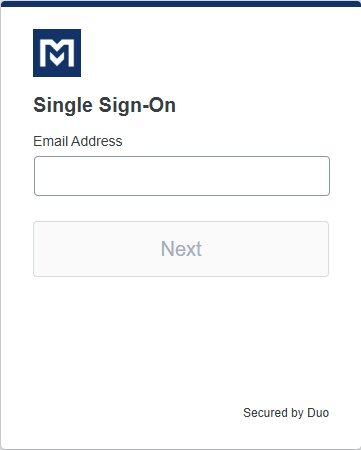
- Verify yourself with your device or method.
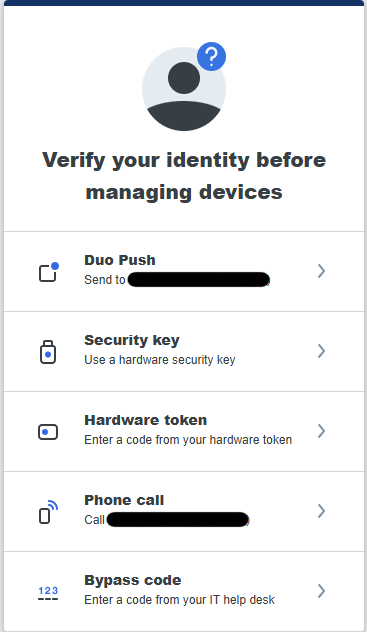
- Once verified, you will be taken to your Duo Self Service portal. Here you will be able to manage your devices & authentication methods.
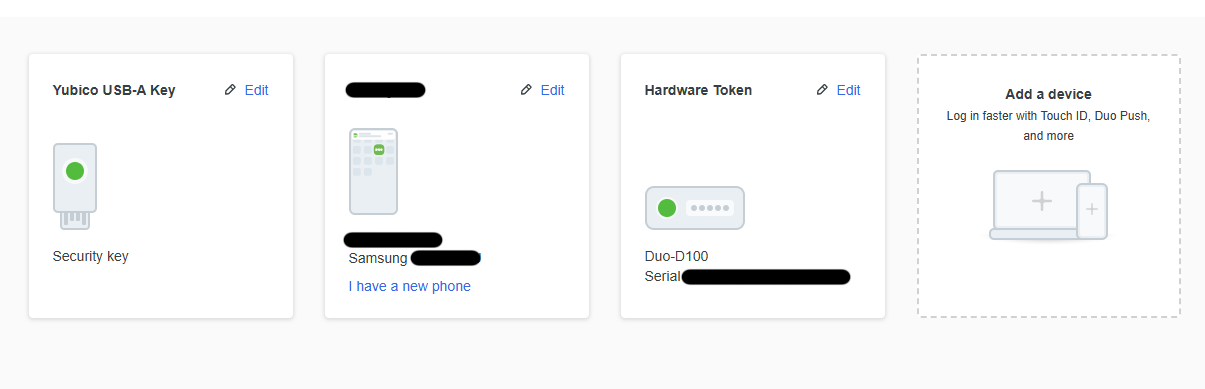
Authentication Methods
Please be logged into the Self-Service Portal to add a different device or backup method.
Instructions: Click or tap the ▶ next to each authentication method to expand it and see setup steps.
Duo Mobile - Recommended
Adding Duo Mobile to your account will also enable the phone call option automatically if you’re using a cell phone.
This is the recommended option to allow both phone calls and Duo app authentication on your cellphone or tablet.
- Download the Duo Mobile app to your phone or tablet.
- Click Add a Device.
- Select Duo Mobile.
- Enter your Phone Number or select I have a tablet.
- Confirm your phone number if required.
- Link your device using the QR code or Duo prompt, following the on-screen steps.
You don’t need the 6-digit passcode from the Duo App. Seeing it means Duo Mobile has been successfully added to your account.
Phone Call
It’s recommended to add 254-299-8077 as a contact so Duo authentication calls aren’t blocked. More information: Why Am I Not Getting Duo Phone Calls?
- Click Add a Device.
- Select Phone Number.
- Enter your phone number and click Continue.
- Confirm the number and click Continue again.
Getting unexpected Duo calls? Your account may be compromised. Follow steps in Keep getting Unexpected Duo Calls or App Requests.
Passkey
- Click Add a Device.
- Select Security Key and click Continue.
- On the "Choose Where to Save this Passkey" window, select iPhone, iPad, or Android Device.
- Click Next.
- On your mobile device, scan the QR code, then tap Use Passkey.
- Click Connect Devices and approve using PIN, password, Face ID, or fingerprint.
- Click Continue.
Platform Authenticator
Platform authenticators are device-specific, meaning you can only use them on the device they were enrolled on. You must already have another authentication method (like Duo Mobile or Phone Call) before adding one.
Click or tap the ▶ to choose what kind of device you are trying to set up:
Mac
Setup Duo with Touch ID on Mac
In order to use Touch ID with Duo, make sure you have the following:
- A MacBook Pro, MacBook Air, or Magic Keyboard with a Touch ID button.
- A fingerprint enrolled in Touch ID (see how to do this at the Apple Support site).
- A supported browser: Safari or Chrome.
- iCloud Keychain sync enabled on all the Apple devices you will use with Duo and the passkey you will create during setup.
Add Touch ID as an authentication method
- From the Self-Service Portal, select Add a device
- Select Touch ID
- You will be prompted to "Set up Touch ID," select Continue
- You will be prompted to "Use Touch ID to sign in?", follow the instructions on your Mac
- You have now enrolled your device with Touch ID, select Continue to return to the Self-Service Portal
Authenticating to Duo with Touch ID
- The next time you log on using Duo, you can select Touch ID as an authentication method
- Select Use Touch ID and touch the Touch ID button when prompted
- If you aren't able to access the Touch ID sensor (such as when you close and dock your laptop), then you can choose to type in your Mac login password instead to verify.
iPhone/iPad
Setup Duo with Face ID on iPhone/iPad
In order to use Face ID or Touch ID on an iPhone or iPad with Duo, make sure you have the following:
- An iPhone or iPad that supports Face ID or Touch ID.
- Face ID or Touch ID already set up on the iPhone or iPad. Learn how to set up Face ID or set up Touch ID at the Apple Support site.
- iCloud Keychain sync enabled on all the Apple devices you will use with Duo and the passkey you will create during setup.
Add Face ID as an authentication method
- From the Self-Service Portal, select Add a device
- Select Face ID / Touch ID
- You will be prompted to "Set up Face ID / Touch ID," select Continue
- You will be prompted to "Use Face ID to sign in?", follow the instructions on your iPhone
- You have now enrolled your device Touch ID, select Continue to return to the Self-Service Portal
Authenticating to Duo with Face ID
- The next time you log on using Duo, you can select Face ID as an authentication method
- Select Use Face ID and allow your phone to scan your face when prompted
- If the Face ID camera isn't able to see your face, then you can choose to type in your device PIN to authenticate
Android
Setup Duo with Android Biometrics on an Android device
In order to use Android Biometrics with Duo, make sure you have the following:
- An Android device that supports biometrics, like fingerprint or face unlock.
- Facial or fingerprint unlock set up on the device. Go to Settings → Security to change your unlock settings. Refer to the Google support articles Unlock your Pixel phone with your fingerprint and Unlock your Pixel phone with your face, the Samsung articles Set up and use the fingerprint sensor on your Galaxy phone and Use Facial recognition security on your Galaxy phone, or your device manufacturer's support site for examples of how to do this.
Add Android Biometrics as an authentication method
- From the Self-Service Portal, select Add a device
- Select Device verification
- You will be prompted to "Set up Device verification," select Continue
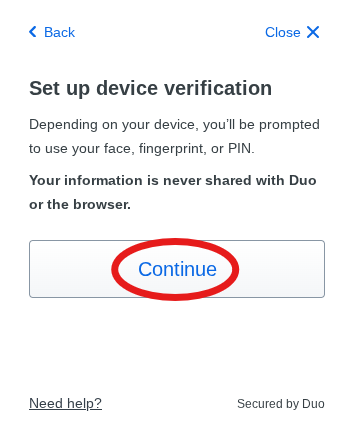
- Follow the instructions on your Android device to verify biometric or PIN based authentication
- You have now enrolled your device with Android Biometrics, select Continue to return to the Self-Service Portal
Authenticating to Duo with Android Biometrics
- The next time you log on using Duo, you can select Device verification as an authentication method
- Follow the instructions on your Android device to verify with biometrics or PIN
Windows
Setup Duo with Windows Hello on a Windows PC
In order to use Windows Hello with Duo, make sure you have the following:
- A device running Windows 10 or later.
- Windows Hello set up on the device for signing in with a PIN, fingerprint, or facial recognition. Learn how to set up Windows Hello at the Microsoft support site.
- A supported browser: Chrome, Edge, or Firefox.
Note that Chrome Incognito and Edge InPrivate browsing will not work with Windows Hello
Add Windows Hello as an authentication method
- From the Self-Service Portal, select Add a device
- Select Windows Hello
- You will be prompted to "Set up Windows Hello," select Continue
- You will be prompted to set up with either PIN, Fingerprint, or Facial Recognition, depending on what is supported on your device; if multiple methods are supported, you can switch between them with the More choices option in the bottom left of the prompt
- You have now enrolled your device with Windows Hello, select OK and then Continue to return to the Self-Service Portal
Authenticating to Duo with Windows Hello
- The next time you log on using Duo, you can select Windows Hello as an authentication method
- Follow the instructions in the Windows prompt to authenticate with either PIN, Fingerprint, or Facial Recognition
Chromebook
Setup Duo with Device Verification on a Chromebook
In order to use Device Verification with Duo, make sure you have the following:
- ChromeOS version 108 or later
Add Device Verification as an authentication method
- From the Self-Service Portal, select Add a device
- Select Device verification
- You will be prompted to "Set up Device verification," select Continue
- You will get a Google prompt to "Create a passkey to sign in to duosecurity.com?", select Save another way
- You will be asked where to save the passkey, select This device
- You have now enrolled your device with Device Verification, select Continue to return to the Self-Service Portal
Authenticating to Duo with Device Verification
- The next time you log on using Duo, you can select Device verification as an authentication method
- When prompted, enter the password you use to log on to the Chromebook to authenticate with Duo
YubiKey - No Phone needed option
YubiKeys provide a reliable authentication option when phone-based verification or a stable network connection for Duo Mobile isn’t available. They also serve as an excellent backup if your primary device fails.
There are two (2) models available for purchase — USB-A and USB-C — at the following locations:
- MCC Bookstore – Located in the Michaelis Academic Center Building, First Floor.
- MCC Online Bookstore – Shop Online
- Amazon:
- Yubico USB-A – $25.99 + tax — works with most PCs/laptops.
https://a.co/d/cytAqGC - Yubico USB-C – $29.99 + tax — compatible with most USB-C devices, iPhone 15+, iPads (iPadOS 13+), and most Androids.
https://a.co/d/cOi1x1j
- Yubico USB-A – $25.99 + tax — works with most PCs/laptops.
Department Purchase
If your department purchases a YubiKey on your behalf, you must return the token if:
- Your employment with MCC ends.
- You transfer to a different department/division within MCC.
YubiKey Setup Instructions
Have your YubiKey ready before starting. If not inserted when prompted, setup will fail and must be restarted.
- Click Add a Device.
- Select Security Key and click Continue.
- On the "Choose Where to Save this Passkey" window, select Security Key.
- Click Next.
- Insert your YubiKey (gold side up) and touch the gold plate when prompted.
- Click OK and then Continue to finish setup.