Add Additional or Alternative Authentication Methods to your Account
Overview
This article covers adding additional and alternative authentication methods to your account to avoid getting locked out of your account if you lose access to one of your authentication types or devices.
Please remember to update your Duo authentication methods if you are planning to update to a new mobile device or change phone numbers to avoid getting locked out of your McLennan Community College accounts.
Getting Started
You must first access the self-service portal before trying to add any additional authentication methods to your account. Once you are logged in, you may add additional authentication methods in the Authentication Methods section of this article.
Access Self-Service Portal
- Go to: https://mclennan.login.duosecurity.com/devices.
- Log in with your MCC credentials (full email & password).
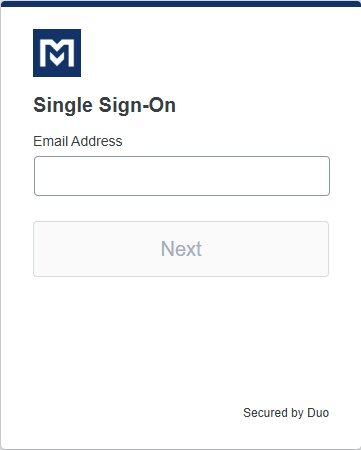
- Verify yourself with your device or method.
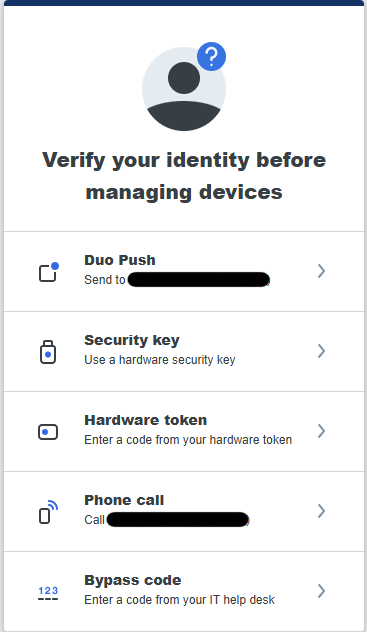
- Once verified, you will be taken to your Duo Self Service portal. Here you will be able to manage your devices & authentication methods.
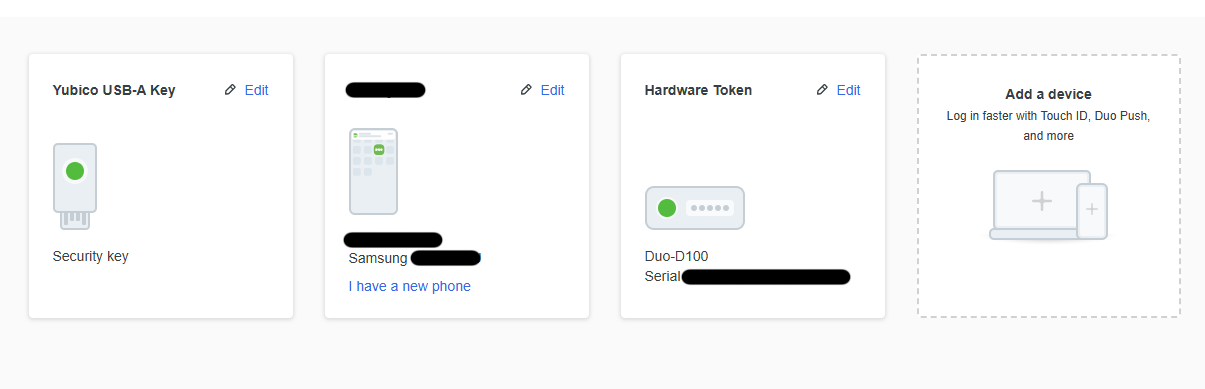
Authentication Methods
Please be logged into the Self-Service Portal to add a different device or back-up method.
Duo Mobile
This is the recommended option to allow both phone call to your cellphone and the using the Duo app.
For setup instructions, see Setup Duo on your MCC Account.
Phone Call
Adding a phone to your Duo devices will also enable the phone call option without you having to add it as a separate authentication method.
- Click Add a Device
- Click Phone Number
- Enter your phone number
- Click Continue
- Confirm the number is correct
- Click Continue
It is recommended to add 254-299-8077 as a contact to your device so the Duo authentication call is not blocked. More information and instructions can be found in the article, Why Am I Not Getting Duo Phone Calls?
Passkey
- Click Add a device
- Click Security key
- Click Continue
- On the "Choose Where to Save this Passkey" window, click iPhone, iPad, Android Device
- Click Next
- On your Mobile Device, scan the QR code
- On your Mobile Device, click Use Passkey
- Click Connect Devices
- Use PIN, Password, Face or Fingerprint to approve
- Click OK
- Click Continue
YubiKey
YubiKeys (by Yubico) are available to purchase at the MCC bookstore or online retailers.
There are two (2) options for purchase:
-
Yubico USB A - $25.99 + tax/each - works with laptop or PC (personal computer)
-
Amazon Yubico USB A: https://a.co/d/cytAqGC
-
- Yubico USB C - $29.99 + tax/each - works with laptop or PC, iPhone 15 and newer, iPads running iPadOS 13, and most Androids that support USB C.
- Amazon Yubico USB C: https://a.co/d/cOi1x1j
Department Purchase
Should your department or division use department funds to purchase a YubiKey on your behalf, you must return the token if:
-
Employment at MCC is terminated
-
You transfer to a different department/division within MCC
YubiKey Instructions
Please have your YubiKey ready. Failing to insert the key into your device when prompted will cause the process to fail and you will have to start over.
- Click Add a device
- Click Security key
- Click Continue
- On the "Choose Where to Save this Passkey" window, click Security Key
- Click Next
- Click OK
- Click OK
- Insert Key with gold side up
- Touch the gold plate when prompted
- Click OK
- Click Continue
Accommodations
For individuals with ADA (Americans with Disability Act) accommodations, student accommodations, or financial hardships, a hardware token (using a one-time passcode) may be provided at no cost. A hardware token is a small device that generates a one-time passcode used with MFA to log in to a system.
Employees
Contact Human Resource (HR) office at hrstaff@mclennan.edu or (254) 299-8611.
Students
Contact the Accommodations (Disability Services) office at disabilities@mclennan.edu or (254) 299-8122.


