Stop Student Everybody Emails
Overview
MCC student email accounts are used to communicate important information to students, both individually and through campus-wide announcements. If you are a former student and still receiving these emails but would like these to stop, follow the steps below based on your situation.
Important Note
Emails sent to all student accounts will always reach all student email addresses. Since no mailing list is used, there is no way to remove an address from these announcements. It is not possible to opt out of campus-wide emails such as newsletters, technical alerts, or general student announcements. These messages are sent directly to all active student email addresses.
Getting Started
Choose the guide below that best applies to your situation.
Your Student Email is Logged into an Email App
If you are receiving unwanted notifications from your student email account on a device, log out of your student email on all apps where it is signed in. The process varies by app. Here are guides for common apps:
Your Student Email is Forwarding to a Personal Email
If you previously set up email forwarding, you can disable it using the following steps:
- Log in to your student email account: Student Email
- Click the settings gear in the upper-right corner and select "See all settings."
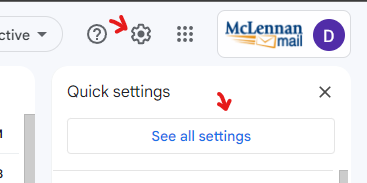
- Navigate to "Forwarding and POP/IMAP" and select "Disable forwarding."
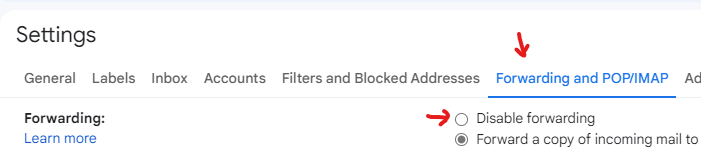
- Click "Save Changes" at the bottom of the screen.
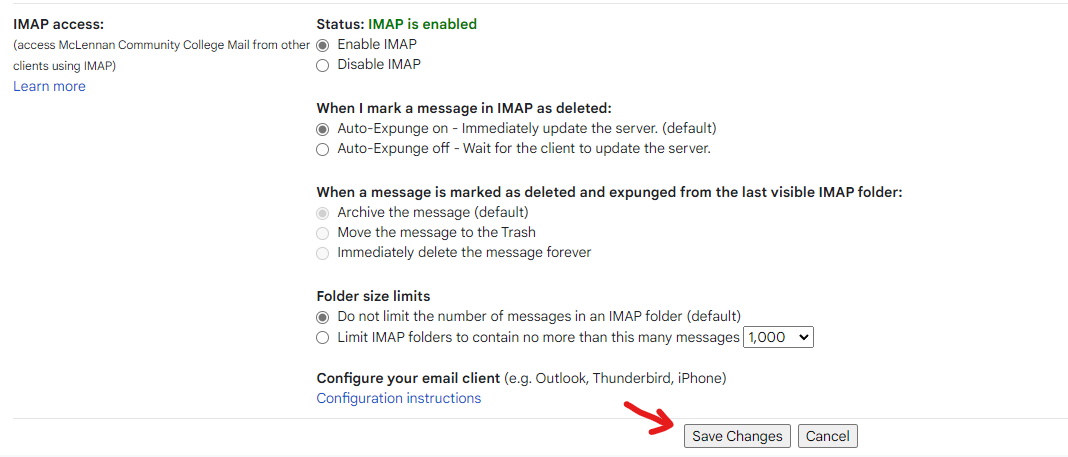
Opt Out of MCC Emails
It is not possible to opt out of campus-wide emails such as newsletters, technical alerts, or general student announcements. These messages are sent directly to all active student email addresses.
Additional Details for Former Students
For students who have fully transitioned away from MCC, it is recommended to remove your student email from all devices and stop using it for any personal communications.
For additional details, see: Students (Google) - Access Student Email: Termination of Email Access
