Open a Recovered .MBOX File
Overview
When requesting data from a recovered mailbox, you will receive the emails in the form of a .mbox file. Opening this file requires use of specialized software, such as Mozilla Thunderbird.
Getting started
- To get started, create a folder for your .mbox file so it is the only file in the folder.
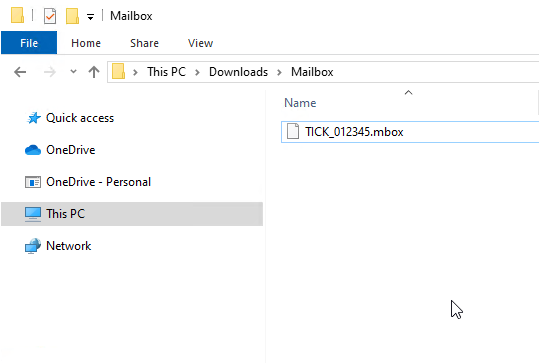
Installing Thunderbird
- If you do not already have Mozilla Thunderbird installed on your computer, you may download it here: https://www.thunderbird.net/en-US/thunderbird/all/
- Click the “Download” button in the lower left, then open the resulting file.
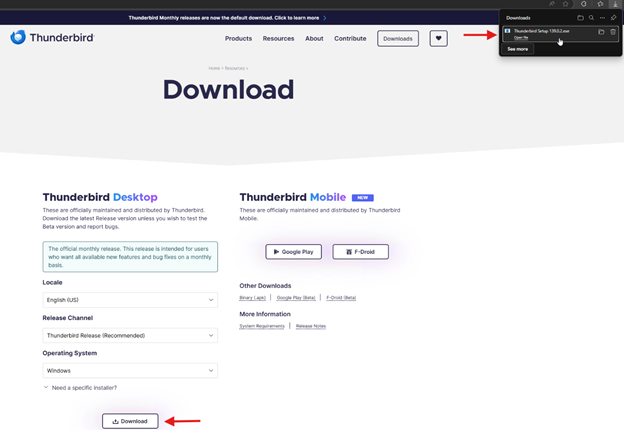
- Proceed with the installation by clicking Next > Next > Install > Finish
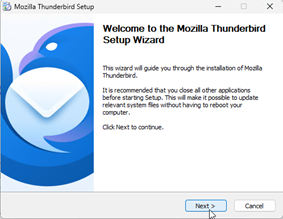

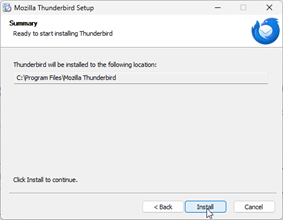
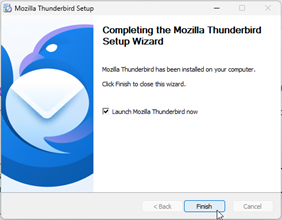
Setting Up Thunderbird - You won’t be needing to add an actual email account to Thunderbird just to view your .mbox file, so you can close out of any tabs asking you to do so.
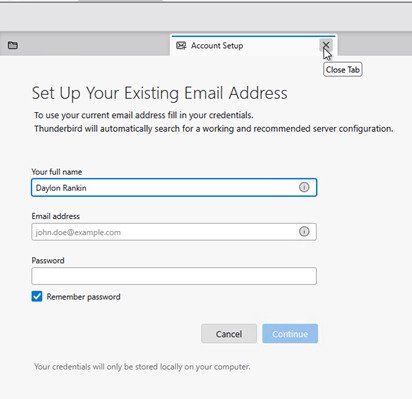
- In the upper right corner, click the menu icon and then “Account Settings”.
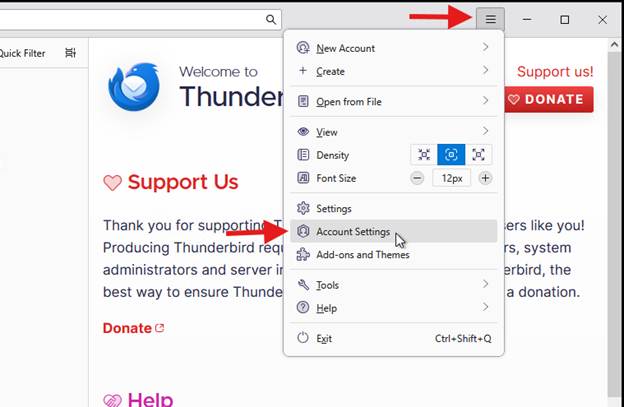
- Next, click “New Account” and “Feed Account…”. You won’t actually be adding any feeds to this, it will just serve as an empty location to add your .mbox file.
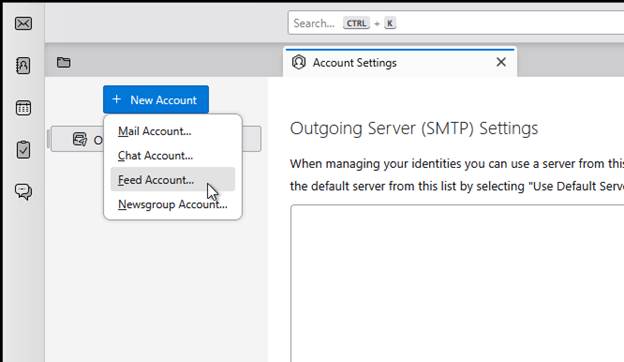
- You can use the default name or whatever you would like. Click “Next” then “Finish”.
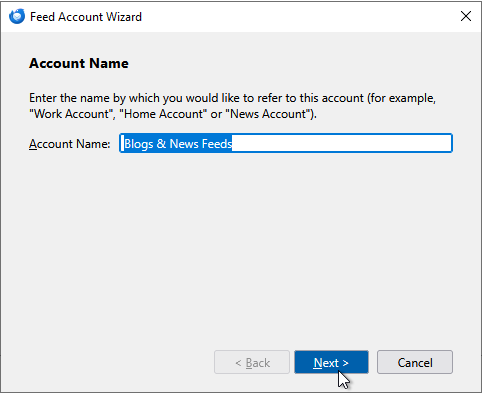
Opening Your .mbox File
- At the bottom of the Account Settings page, for “Local Directory:”, click “Browse…”
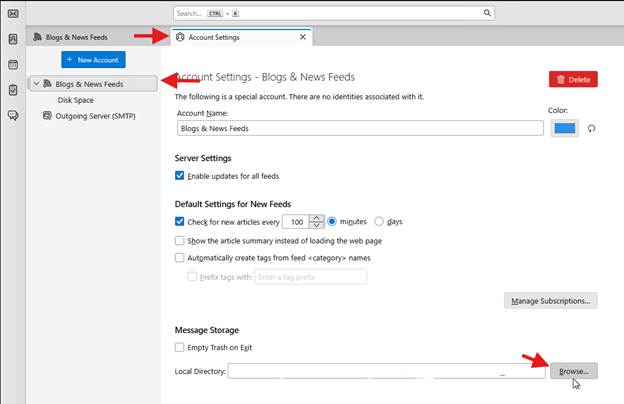
- Select the folder you created and placed the .mbox file in back in the first step.

- Thunderbird should now ask to be restarted to apply the changes. Click “Restart”.
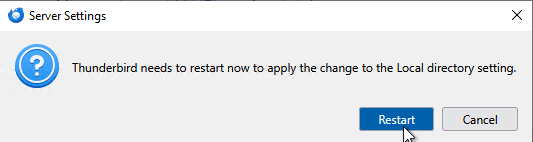
- Once it reopens, uncollapse the feed account you created in step 8 and click on your .mbox file. Your emails will open in the pane to the right.

