Student Checkout Hotspot Password
Overview
Student checkout hotspots networks are password protected. This article covers accessing the menu where the password is stored.
Getting Started
The password for the network is stored in the WIFI Info page.
- Use the power button on the front of the Hotspot to boot the device.
- When the device is powered on, push the Menu button at the top of the device.
- Continue to push the Menu button until you get to the 2.4G WIFI Info or 5G WIFI Info page.
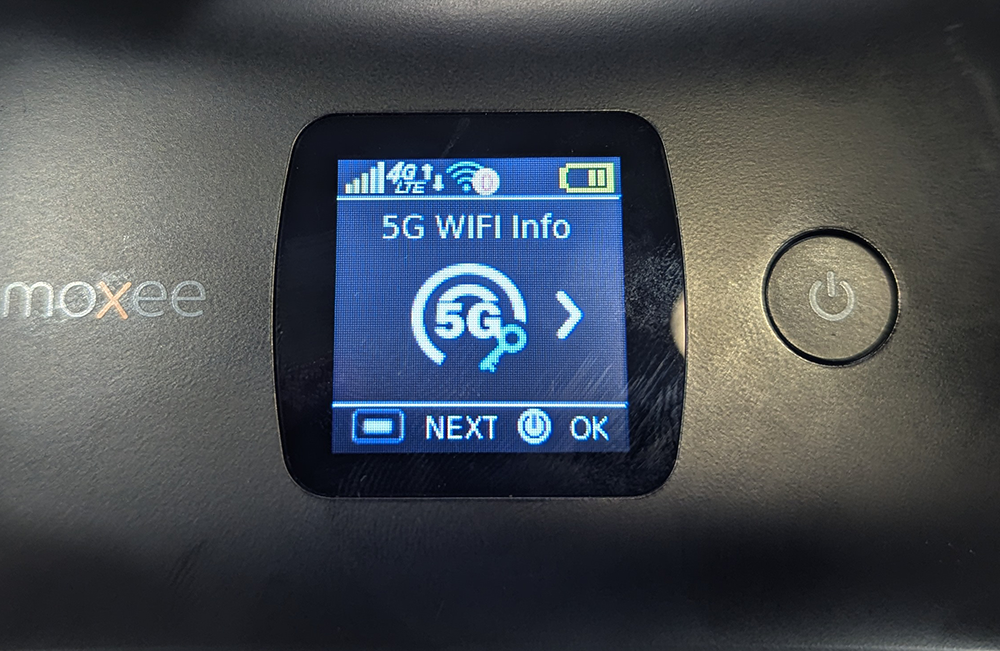
- Click the Power Button to enter the Info screen.
- The network name (SSID) and password will be displayed.
- The network name (SSID) will have the Wi-Fi symbol next to it.
- The password will have a lock symbol next to it.
